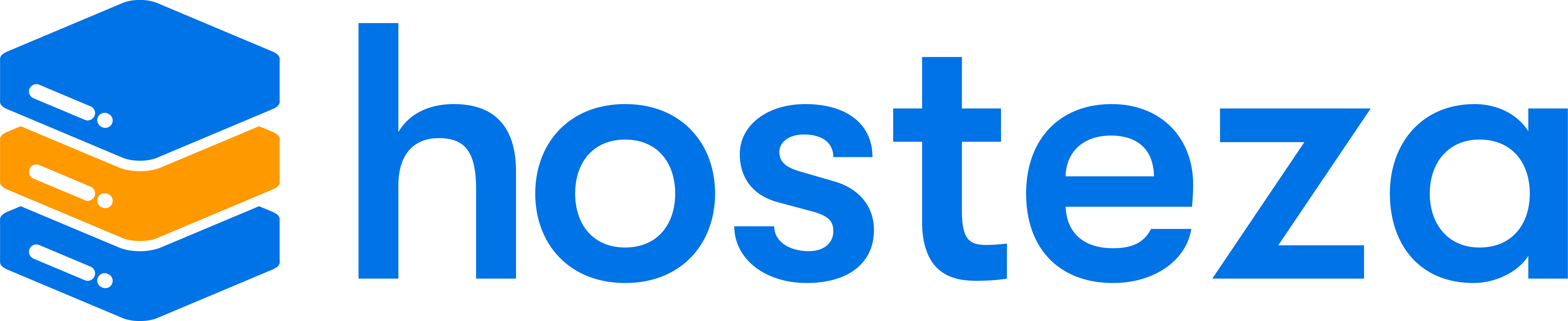Changing your Domains Nameservers
To change your domain's nameservers, you will need to do the following:
1.) Log in to your Hosteza account
2.) Navigate to Domains > My Domains
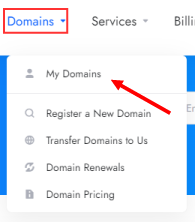
3.) Click on the Three Dots (Ellipsis) next to the domain you would like to change the nameservers for and select the "Manage Nameservers" setting.
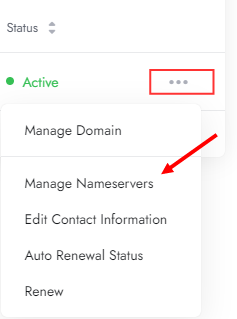
4.) You will then be presented with 2 options
- Use Default Nameservers
These are automatically set nameservers according to the hosting account you use with us. If you have multiple hosting accounts, we recommend not using this option. - Use Custom Nameservers
Freely set up to 5 different nameservers for your domain name. We have no limitations, so you can use third-party nameservers or Private Nameservers by creating your custom nameservers.

If you have any plan of our DirectAdmin Hosting service, then use the Nameservers:
ns13.my-control-panel.com (107.189.1.208)
ns14.my-control-panel.com (198.251.89.164)
And If you have any plans of our Web Hosting or Cloud Hosting service, then use the Nameservers:
ns1.hosteza.net (13.248.158.180)
ns2.hosteza.net (75.2.118.134)
ns3.hosteza.net (76.223.26.245)
ns4.hosteza.net (99.83.147.209)
Enter the required nameservers in each field and click on the "Change Nameservers" button.
Do remember that DNS changes take a couple of hours to reflect
Don't know your nameserver information?
Nameserver and DNS information is sent within the hosting account welcome information email. If you are unsure of the nameservers of your hosting account, contact us, and we can re-send the hosting account information email.