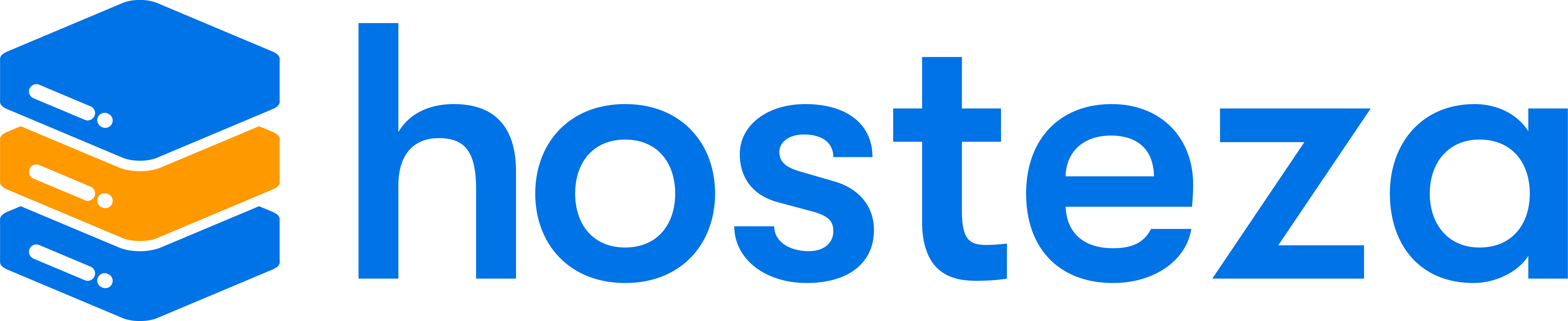How to change the DNS Records of the Domain using Zone Editor in Cpanel?
To change the DNS records of a domain using the Zone Editor in cPanel, follow these steps:
-
Log in to your cPanel account.
-
In the "Domains" section, click on the "Zone Editor" icon.
-
Select the domain for which you want to modify the DNS records on the Zone Editor page.
-
Click on the "Manage" button next to the domain.
-
On the DNS Management page, you will see the existing DNS records for the domain. Click on the "Add Record" button to add a new DNS record.
-
In the "Add Record" pop-up, select the type of DNS record you want to add (e.g., A, CNAME, MX, etc.) and provide the necessary information, such as the hostname, value, and TTL.
-
Click the "Add Record" button to save the new DNS record.
-
To edit or delete an existing DNS record, click on the "Edit" or "Delete" button next to the record.
Let us know if you have any other questions.