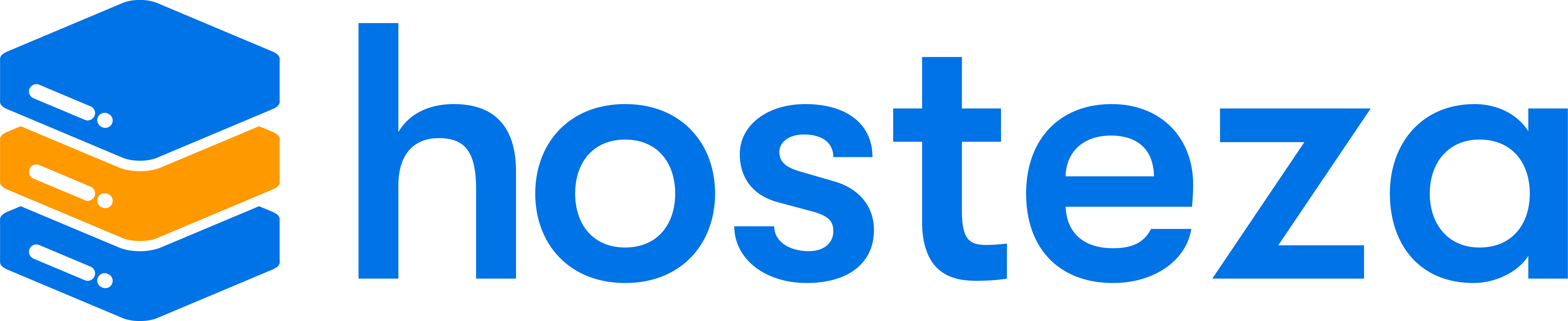How do I add an add-on domain to cPanel?
What is an add-on domain?
An addon domain is an extra domain that can be added to your hosting account; it will act the same as a regular domain with no limitations. All our Hosting plans feature the ability to add multiple addon domains at no extra cost.
To add an addon domain to cPanel, you will need to do the following:
Step 1:
Firstly you will need to point your new domain to your hosting account. An addon domain will use the same Nameservers or DNS settings as your primary domain. If you have the domain registered with Hosteza, here's a guide on changing your domain nameservers.
For example, if your nameservers for your hosting account would be:
And If you have any plans for our Web Hosting or Cloud Hosting service, then use the Nameservers:
ns1.hosteza.net (13.248.158.180)
ns2.hosteza.net (75.2.118.134)
ns3.hosteza.net (76.223.26.245)
ns4.hosteza.net (99.83.147.209)
Then you will add those same nameservers for the new addon domain. If you use a third-party DNS provider like Cloudflare, then copy over the hosting account's IP to your Cloudflares DNS records.
Step 2:
Log in to the cPanel. Your cPanel login is usually located on port 2083, so you can directly log in through your own domain with the port: https://yourdomain.com:2083.
Step 3:
Select the "Addon Domains" application within the Domains section.
Step 4:
You will now be presented with the following options, do fill them in as required:
- New Domain Name
The domain you are adding to your cPanel account - Sub-Domain
The sub-domain cPanel associates the add-on domain with the main domain. This value can be anything, as it is only used within the control panel. We recommend keeping it as the default value set by cPanel. - Document Root
The folder to which the addon domain will point to. Keeping it the same name as the addon domain is recommended, as you will find it easier to distinguish it from other folders within your hosting account. - Create an FTP account associated with this Addon Domain
This option is not required, but if you want an FTP account associated with the addon domain, this option can be selected.
Here is a screenshot of ideal settings if we add the domain "Yournewdomain.com" as an addon domain.

Step 5:
Once you have added all the required settings and parameters, click on the "Add Domain" button, and your new domain should be added to your hosting account. You can now upload the newly added domain files to the document root you created in Step 4.